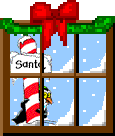|
|
Advice for Installing and Troubleshooting ScreenSavers
Downloading ScreensaversThe first thing you should know is that Screensavers are no longer neccesary for protecting your (recently purchased) computer display monitor. The only function they provide for current monitors is to be entertaining. Modern computer monitors are not susceptible to screen burn like the older ones were. Click on a screensaver's name to connect to the download page/file. In most cases the link leads to the author's download page. Before downloading please check if the page contains any special requirements for your PC or any special instructions concerning the installation of the file. After clicking on the download link a window asking the following question will appear (slightly different in older browsers): Always choose the option 'SAVE'. This will place the file on your hard disk where you can virus check it before opening it. Beginners:Please look where you save the file. Your browser will not automatically save your files to a 'correct' folder, you have to sometimes go up and down the folders in "Save As"-window, until you have found the one where you want to put them. The latest versions of Windows usually try to place the files in 'My documents' or on 'Desktop' where they are easy to find. Error messages
Sometimes a download link does not lead to a file download but you will see various error messages instead, like 'this page cannot be displayed', or 'cannot connect to server'. Most of these problems are of temporary nature due to server or connection problems. Please try again on subsequent days. Server problems can sometimes take several days to clear. If after a few days still no luck, please report broken links. Virus ControlAll screensavers have been virus scanned before they go to the listings, but as none of these files are kept in our servers their content might be changed at a later date. We strongly advice scanning them again before installation. If you don't have a anti-virus program yet, try some of the free evaluation versions available like Norton Anti-Virus. You should only install and use one virus program at a time though. InstallationAlways scan downloaded files BEFORE opening them. Remember to update your anti-virus program regularly, otherwise it will not be able to protect you from the latest viruses. Registered users will be notified of the latest updates. Do not let the fear of viruses to stop you using the wonderful resources available on the Net. Most of current viruses now arrive by email. Most screensavers now have fully automatic installation. You only need to double-click on the downloaded file and follow the on-screen instructions. After installation go to Control Panel -> Display Settings - (or simply click with right mouse button on the desktop and choose 'Properties') and choose Screensaver tab. Select your new screensaver's name in the drop-down list, check the settings (sometimes you can change speed, number of characters, use a password etc). Attention: all screensavers don't work in Preview mode. Sometimes you need to restart Windows to be able to use the screensaver. If you are installing several screensavers just after each other, you might get error messages. Restarting Windows solves most problems. Windows also has an upper limit how many screensavers it can handle - it is somewhere between 50 and 100+ screensavers depending of your hardware specifications. (Win2000/XP) Installation problemsSometimes during installation, you can get a message : "this file is corrupted - application cannot be installed" or "this file is not a valid DOS- (Windows-, Win 32- or ZIP-) file" (or something similar). This means that something has gone wrong during the downloading. There is only one thing to do: download the file again. If after several downloads the file still doesn't work, it is evident that original file in the server has become corrupted. Fortunately this doesn't happen very often. Notify the author of the screensaver about the problem. ZIP-filesSome downloaded files are compressed zip-files and you will need an unzipping program. Windows XP can open zipped files without problem (by double-clicking on them) but for earlier Windows version you will need a unzipping program. ((Windows default settings will not show you the file type. If you can't see the file extension, you need to go to file view options and clear the box telling "hide extensions for known file types"). ( Advanced users only)) If you don't have any unzipping program yet, try our favorite shareware program: Get WinZip. WindowsXP has built in decompression ability. There exists many other unzipping programs and you can of course use any of them. For simplicity our instructions are based on WinZip only. Double-click on the downloaded zip-file. Winzip will automatically open a window with the contents of the file visible. If "Install"-button is visible in the menu bar of the WinZip-window, simply click on it and follow the instructions. If there is no "Install"-button visible, check the list of unzipped files. There should be a readme-file. Double-click on it to see the instructions. Usually you have to move the scr-file with the other files to Windows directory. Sometimes exceptionally you are instructed to extract all the files to a specific directory and to click on the setup- or install-file only once there. There is a special button in Winzip-window for "extract"-option. If you find only a scr-file, move it to Windows directory. Remember to close the Winzip-window when you have finished with installation. SCR-filesIf the downloaded file is of 'scr' type, you may need to (re)move it manually to c:\windows unless author's instructions tell you otherwise (sometimes needs to go to c:\windows\system (Win95/98/ME) or c:\windows\system32 |
| Disclaimer |
Anything you download from the Net is always at your own risk. Please note that the listed screensavers are NOT produced by us, but by hundreds of freeware authors around the world. Any complaints about individual screensavers should be addressed to the authors directly. Same applies to all referenced screensavers regarding content or advertising methods, commonly associated with freeware, and shareware. All information provided on christmas.whipnet.net is for entertainment purposes only and comes with no guarantees of any kind. Always scan for virus's with a recent virus definition file. |
SiteMap